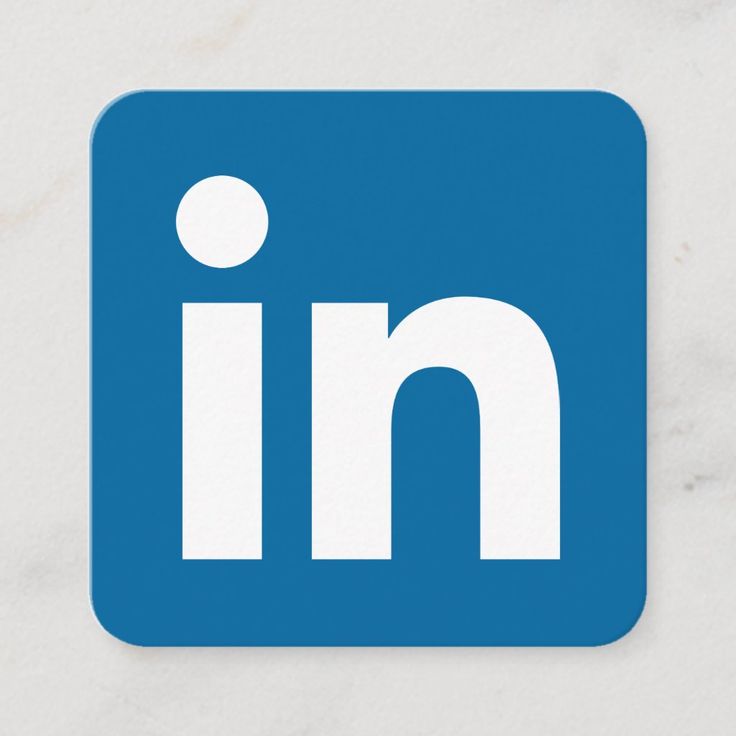Why I need Zotero?
Zotero helps in managing PDF files a lot. From where, you can highlight and add important text, save images, and many more other options Zotero provides you to manage PDF (You can look for it). The best part is that you can export your citations. All in all, Zotero is very useful when you want to sync your notes on some cloud service (Mega in this case). So that, you can access your files anywhere in any time. So, I’ll be using Mega cloud service.
Buckle up! This article is going to be a quick guide to make Zotero do all the jobs discussed above.
Requirements for Zotero
Plugins
We need 2 plugins. Download their “.xpi” files having latest versions, their links are given.
- Better BibTex (BBT): It can do a lot, main purpose here is it makes your citation workflow automated and consistent.
- ZotMoov: It helps to sync data on/from cloud service (Mega).
How to add plugins in Zotero?
- Go to “Tools” menu at the top.
- Click “Plugins”.
- Select gear icon and click “Install plugin from file”. Here, you’ll add your “.xpi” file.
If you’ve added both “Better BibTex Plugin” and “ZotMoov” this way then it’s great. Now, you’ve to make minor changes to ZotMoov Plugin to make things really done.
- Go to “Edit” menu at the top.
- Select “Settings”.
- Click “ZotMoov” plugin.
- Setup things according to Figure-1. But make sure to choose the directory (Underlined with Red color) where your folder for cloud service is present (In my case, It’s Mega. You can use any service that you prefer).

Make sure you’ve setup your cloud service in a way that It should sync your selected folder (Zotero in my case, where my files are present). If you’ve not, then register on Mega. Download and Install it on your desktop. And make necessary changes.
Now, you can easily upload your files through “Add Attachments” (shown by red arrow in Figure-2). It will further be stored on cloud (If you’ve setup it with Zotero) with proper folders and sub folders.